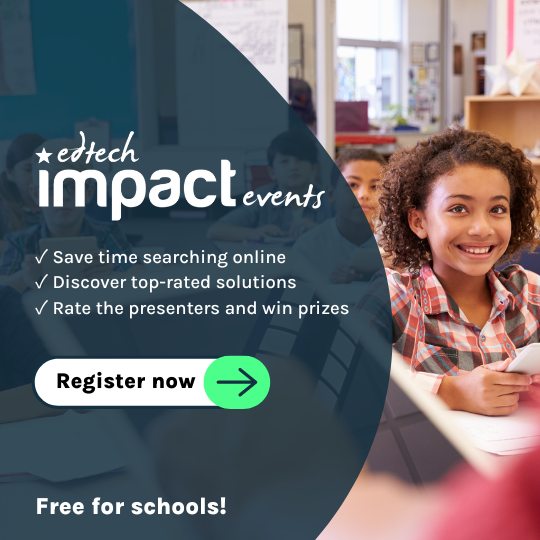The free resource you need right now
Hey! I am so excited to share with you a tool for collaboration, connection, creation, and curation. Are you looking for an EdTech tool that you can use to curate all your content and teacher-finds? Maybe you are looking for something to keep all your favorite websites in one place? Perhaps you want to have your students create content and show what they know in different ways. Well, friends, [EdTech Impact Teacher Choice-certified resource] Wakelet will not disappoint. It is a one-stop tool to create, connect, and curate resources! So, let’s jump right in!
What is Wakelet?
Wakelet is a tool that you access for free by creating an account. Once you have an account you can explore the library of already created Wakelet collections or you can start to create your own! Please check out some of my Wakelet collections!
Let’s talk about how to create one of your own. Before you get started, think of the purpose of your Wakelet:
- Will you be using it to collect content or curate materials?
- Will you be creating something for your students to interact with?
- Will you be having students create something in Wakelet?
![]() Looking for more Learning Platforms for Schools? Check out EdTech Impact’s full list of the best Learning Platforms for Schools.
Looking for more Learning Platforms for Schools? Check out EdTech Impact’s full list of the best Learning Platforms for Schools.
Once you have your purpose let’s start on a new Wakelet. First, on your dashboard select create new collection (it’s right by the big green plus sign). You will want to give your collection a title, description, and picture.

From there you can start adding in content to your Wakelet.

You can add several types of content, such as:
- Links to websites
- Text
- Videos from YouTube
- Tweets
- Bookmarked content from Wakelet
- Images (upload your own or find copyright free images)
- Link content from Google Drive or OneDrive
- Flipgrid videos
Once we create our Wakelet collection, we can get fancy with it. We can collaborate and allow our colleagues to add content. You can even add a background image and share your collection so others can copy it and collaborate! Alright so we have our Wakelet created, now we can share it! Just like in other tools there are several sharing settings: private, unlisted (only people without the link can view it), and public means anyone can see your collection. You can even push the Wakelet out as a link, pdf, or embed it into your website. Next, you can share it with social media, Google Classroom, Microsoft Teams, and more!

Wakelet can be used for so many activities and assignments in your traditional, hybrid / blended, or virtual learning space. You can create a Wakelet in place of a presentation or as a resource for an assignment. I have used Wakelet as a resource with readings, links, and videos to specific types of content for my students to interact with for a specific assignment. I also love that Flipgrid integrates right into Wakelet allowing my students to engage with the content right there in one spot. But, friends, I would have to say that my most favorite part of Wakelet is that it has an immersive reader which makes the content accessible for students.

I love using Wakelet as an assignment for students to do. For example, during my introduction to special education class I would usually share about special education law and court cases. However, that class session was rather dry. So, to spice it up I decided to have my students create the content for the session! I provided them with resources and links and assigned each of them a particular court case to review. They collaborated on a Wakelet and created a collection about their court case that included a description of the case, video, link to additional information, and how it impacted special education. This was so much fun for students to learn from each other and a new EdTech tool along the way.
There is no time like the present – start creating with Wakelet today!
![]() Looking for more Learning Platforms for Schools? Check out EdTech Impact’s full list of the best Learning Platforms for Schools.
Looking for more Learning Platforms for Schools? Check out EdTech Impact’s full list of the best Learning Platforms for Schools.
 Dr. Samantha Fecich
Dr. Samantha Fecich
Education Professor. Author of EduMagic: A Guide for Preservice Teachers and co-author of Edu Magic Shine On: A Guide for New Teachers. Samantha helps #futureteachers rock college, crush #studentteaching & find a job #EduMagic podcast Host.
@SFecich
Updated on: 22 February 2021