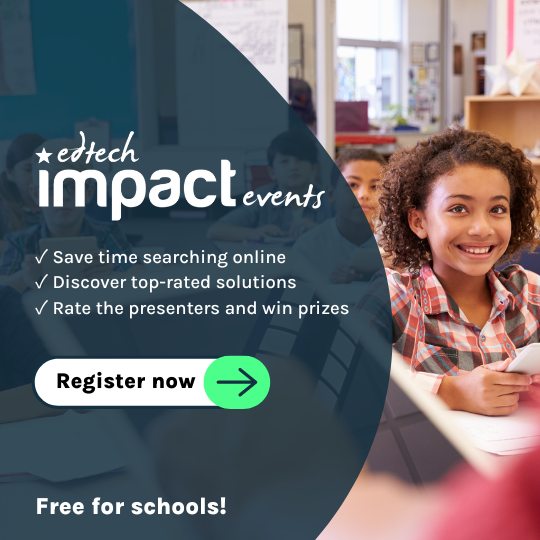Which EdTech to use for recording lessons
At the moment, recording explanations and tutorials are high on the agenda of every teacher up and down the country. Here are some offerings of programs and apps for computers and iPads that may be of use, as well as their pros and their cons in my experience.
![]() Looking for more Remote Connectivity and Management tools for your school? Check out EdTech Impact’s full list of the best Remote Connectivity and Management tools.
Looking for more Remote Connectivity and Management tools for your school? Check out EdTech Impact’s full list of the best Remote Connectivity and Management tools.
Options for recording via a PC
Option 1: Zoom
Zoom is a popular tool for online pub quizzes up and down the country, but in its new guise, it can also be a great tool for recording lessons. Simply open the presentation you want to talk through, open a meeting on Zoom, press record and share your screen. Once you end the meeting, the recording will automatically save.

Pros: Familiarity amongst many due to its use during lockdown, and the free cost if you have an education email address. You can also record your face so students can see you at the same time as you present.
Cons: Zoom saves three files, so selecting the right one can cause some people not too familiar with technology issues. The storage location of videos can also be difficult to navigate.
Option 2: CloudApp
CloudApp is an app that allows you to record your presentations on an interactive whiteboard or a computer screen. It creates different options for security, such as password-protected videos or videos that can only be seen once an email address has been submitted.

Pros: Saving to the cloud saves space on your hard drive that would be taken up by MP4 files being saved to it. You can also select a specific region to record, so you can split the screen during a lesson. Furthermore, you can pause from the whiteboard screen, rather than having to control the pausing and restarting from the machine.
Cons: Settings for security and visibility need to be applied to every machine that you use CloudApp on, which can be a bit of a faff. Furthermore, occasionally, it has the tendency to make the computer run slow, especially if you are annotating over a presentation, and can set animations off prematurely. Price can also be a downside.
Option 3: Loom
Loom is an extension for Chrome, or can be downloaded as an app for a desktop computer. It allows you to annotate and, like CloudApp, it saves to the cloud rather than to the actual computer.

Pros: User-friendly interface. Controls are on the side of the screen, making it easy to stop and start recording. Saving to the cloud saves space on your hard drive.
Cons: Sometimes the desktop app has some bugs that can inconvenience you.
Options for recording via iPad
Option 1: Recording the iPad screen
On your iPad, you can activate a feature that lets you record what you are doing on your iPad screen, following your taps and recording the apps that you have open. Once you are finished, the video saves to your photoreel as a video file.

Pros: Easy accessibility via dragging from the corner of your iPad screen.
Cons: No way to pause the recording during the recording of the screen – meaning that if you have to flick between PDF and app, it records all movements.
Option 2: Explain Everything Edu
Explain everything allows you to import presentations from PowerPoint or from PDFs and for you to record your voice and annotations at the same time. Following this, the result is sent out as an MP4 file.

Pros: Ability to edit slides in the app. Easy to pause during explanations and to resume editing.
Cons: Exporting the file can sometimes take a lot of time and a lot of battery power.
In conclusion, these are just a few options of what’s available out there at the moment. Each has their pros and cons, and each can be beneficial depending on whether you want a video on your hard drive or whether you’re happy with it ending up on a cloud.
![]() Looking for more Remote Connectivity and Management tools for your school? Check out EdTech Impact’s full list of the best Remote Connectivity and Management tools.
Looking for more Remote Connectivity and Management tools for your school? Check out EdTech Impact’s full list of the best Remote Connectivity and Management tools.
 Adam Lamb
Adam Lamb
Adam is currently a Lead Practitioner, co-facilitating the delivery of the ITT Professional Studies programme, and Second in charge of a large languages faculty in East London.
@senorcordero
Updated on: 10 December 2020